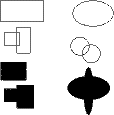|
Drawing rectangles and ellipsesYou can draw rectangles and squares with the rectangle tool or the filled rectangle tool, and you can draw ellipses (ovals) and circles with the ellipse or filled ellipse tools. The rectangle and ellipse tools draw outlines of these shapes and the filled tools produce shapes that are a solid foreground color. All six rectangle and ellipse tools work similarly. To practice using these shape tools: Rectangle
Filled rectangle
The rectangle is black because that’s the current foreground color. Later in this chapter you will learn to change colors. Now practice making some circles: Ellipse
Filled ellipse
Here is how an animation frame looks after drawing some shapes with the rectangle and ellipse tools.
Notice that when unfilled rectangles or ellipses overlap, the outlines make it obvious to the viewer that they overlap. When filled rectangles or ellipses overlap, you can create what appears to the viewer as a new shape. Look at the shape below. One elongated ellipse with two rounder ellipses on each side form what looks like a bullfighter’s hat.
By combining shapes, you can create objects that have smoother edges or are more symmetrical than if you drew them freehand using the pencil tool. With each rectangle and ellipse tool, you can determine the shape’s symmetry and size by the angle and distance you choose to drag the cross pointer. As with the line and pencil tools, you can change the pen size. This changes the outline thickness of the rectangle or the ellipse. |
Index - Previous - Next - VSE Animation Maker home page